Easier to GET STARTED
Mail Account Setup Wizard

Prior to this feature you had to know your IMAP, SMTP, and SSL/TLS settings. Now all you need to provide is your name, email address, and password and the email account set up wizardry will check our database and find the email settings for you.
Personalized Email Addresses

Ever dreamed of having a personalized email address (such as “dad@thesmithfamily.com”) for you, your family or your business? Thunderbird makes this easy – you can sign up for a new email address within Thunderbird, and it will all be set up automatically for you ready to send and receive.
Tabbed Email

Thunderbird replicates the new look and feel of Mozilla Firefox in an effort to provide a similar user experience across all Mozilla software desktop or mobile and all platforms.
Tabbed email lets you load emails in separate tabs so you can quickly jump between them. Tabs appear on the top of the menu bar providing a powerful visual experience and allowing the toolbars to be much more contextual.
Tabbed email lets you keep multiple emails open for easy reference. Doubl-clicking or hitting Enter on a mail message will open that message in a new tab.
When quitting Thunderbird, visible tabs will be saved and will be restored when you open Thunderbird the next time. There is also a Tab menu on the Tab toolbar to help you switch between tabs.
One-click Address Book

One-click Address Book is a quick and easy way to add people to your address book. Add people by simply clicking on the star icon in the message you receive. Two clicks and you can add more details like a photo, birthday, and other contact information.
Attachment Reminder

The attachment reminder looks for the word attachment (and other words like file types) in the body of your message and reminds you to add an attachment before hitting send.
Multiple-channel chat

Enjoy real-time conversation with your contacts, right from your favorite messaging application, with multiple supported networks. Thunderbird makes it easy to search through both past conversations and received emails.
Return to top SEARCH
Search the Web

You can now search the Web without having to leave Thunderbird. Type whatever comes to mind in Thunderbird’s search box and choose from several different search providers.
You can also highlight words in your email, right click, and select “search the web for:” to start your Web search.
Quick Filter Toolbar

The Quick Filter Toolbar lets you filter your email faster. Start typing in words in the Quick Filter search box and the results are displayed instantly. Or you can filter your email by New Messages, Tags, and people in your Address Book. You can also “Pin” or save a Filter and use it across multiple folders.
Search Tools

The search interface in Thunderbird contains filtering and timeline tools to pinpoint the exact email you’re looking for. Thunderbird also indexes all of your emails and chat conversations to help you search even faster. Your search results are displayed in a tab so you can easily switch back and forth to your search results and other email.
Message Archive

If you think you’re going to need an email in the future but want it out of your inbox without deleting it, archive it! Archiving helps you manage your inbox and put your email into the archive folder system.
Selecting the Archive button or hitting the ‘A’ key will archive your email.
Activity Manager

The Activity Manager records all the interactions between Thunderbird and your email provider in one place. There’s no more guess work. You only have to look in one place to see everything that’s happening with your email.
Customize Your EMAIL EXPERIENCE
Large Files Management

Share large files with Thunderbird Filelink!
You can now speed up the transfer of large documents by uploading them to an online storage provider and sharing the link instead of sending the file directly as a message attachment. Improve the speed of sending email and avoid message rejection if the recipient’s server disallows large files. As an added bonus, you’ll also save space in your sent folder and the recipient’s inbox.
Thunderbird Look & Feel
With Personas, lightweight “skins” allow you to change the look and feel of Thunderbird in an instant. Hundreds of skins are available from the latest movies, famous landmarks, and Japanese tattoos. You can also choose from several Themes that dress up all the different icons in Thunderbird.
Smart Folders
Smart Folders help you manage multiple email accounts by combining special folders like your Inbox, Sent, or Archive folder. Instead of going to the Inbox for each of your mail accounts, you can see all of your incoming email in one Inbox folder.
Add-ons Manager

Find and install add-ons directly in Thunderbird. You no longer need to visit the add-ons Web site – instead simply fire up the Add-ons Manager. Not sure which add-on is right for you? Ratings, recommendations, descriptions and pictures of the add-ons in action help you make your selection.
Secure and Protect YOUR MAIL
Cutting Out the Junk
Thunderbird’s popular junk mail tools have been updated to stay ahead of spam. Each email you receive passes through Thunderbird’s leading-edge junk mail filters. Each time you mark messages as spam, Thunderbird “learns” and improves its filtering so you can spend more time reading the mail that matters. Thunderbird can also use your mail provider’s spam filters to keep junk mail out of your inbox.
Robust Privacy and Do Not Track

Thunderbird offers support for user privacy and remote image protection. To ensure a user’s privacy, Thunderbird automatically blocks remote images in email messages.
Thunderbird also supports the Do Not Track option. This is associated with Search the Web, but can also be used in other requests for web pages enabled by add-ons.
Phishing Protection

Thunderbird protects you from email scams which try to trick users into handing over personal and confidential information by indicating when a message is a potential phishing attempt. As a second line of defense, Thunderbird warns you when you click on a link which appears to be taking you to a different Web site than the one indicated by the URL in the message.
Automated Update
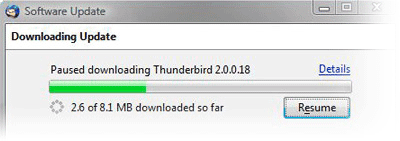
Thunderbird’s update system checks to see if you’re running the latest version, and notifies you when a security update is available. These security updates are small (usually 200KB – 700KB), giving you only what you need and making the security update quick to download and install. The automated update system provides updates for Thunderbird on Windows, Mac OS X, and Linux in over 40 different languages.
Open Source
At the heart of Thunderbird is an open source development process driven by thousands of passionate, experienced developers and security experts spread all over the world. Our openness and active community of experts helps to ensure our products are more secure and quickly updated, while also enabling us to take advantage of the best third party security scanning and evaluation tools to further bolster overall security.

